While your shopify store grows and the orders start piling up,,you can’t manage every order and also generate invoices manually.
A seamless Shopify quickbooks online integration allows you to export all sales data from Shopify to Quickbooks and that too from admin directly. Question is, is there any effective tool or way to do the integration?
The easiest and the most efficient way for doing that is to use the automate.io tool. It’s one of the most effective tools in connecting web apps.
In this blog post, we will explore the automate.io tool for integration between Shopify and Quickbooks.
Table of Contents
Add Shopify and Quickbooks accounts to automate.io
First you have to add your Shopify and Quickbooks accounts into the automate.io by authorizing/ connecting.
Add Shopify store, click ‘connect’ and a pop-up window will appear. Add credentials and hit ‘authorize’.
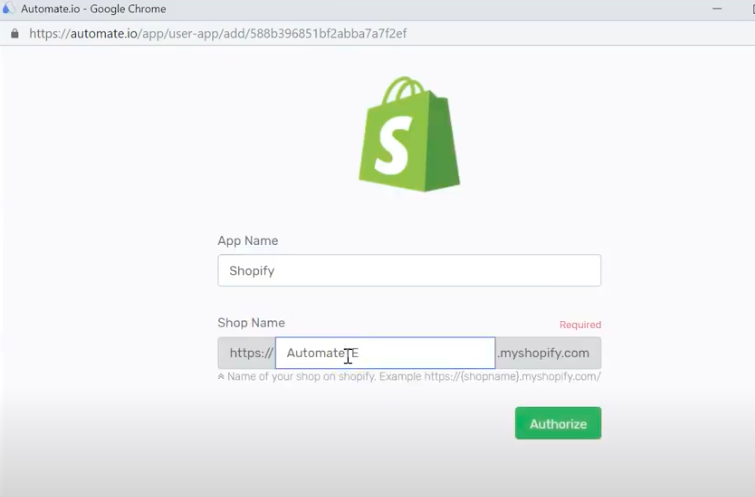
Similarly, add Quickbooks account and fill in the credentials as the pop-up window appears and hit ‘connect’.
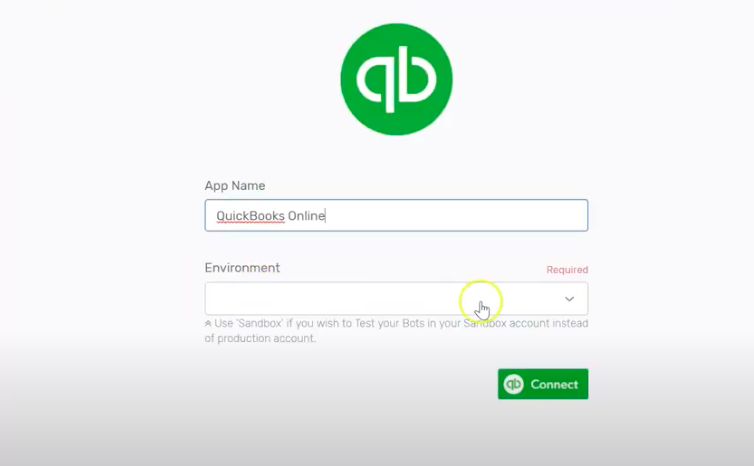
Configuration of your accounts
After successfully authenticating your accounts, you will land on a configuration page.
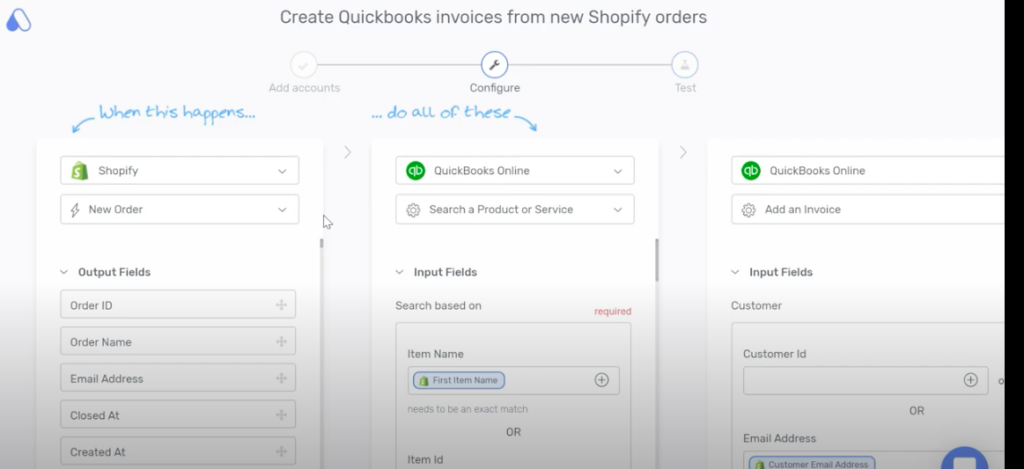
You can configure specific data you wish to configure from Shopify to Quickbooks.
Shopify app is the trigger app, make sure ‘New Order’ is selected. This defines when your automation should start. If the new order would be selected, each time you will get a new order the invoice would be created in Quickbooks automatically.
Now Quickbooks is an action app which defines what action should be taken. In our case, we want to create an invoice in Quickbooks whenever we get a new order. Necessary fields would be populated, all you have to do is select the appropriate sales tax for the line item.
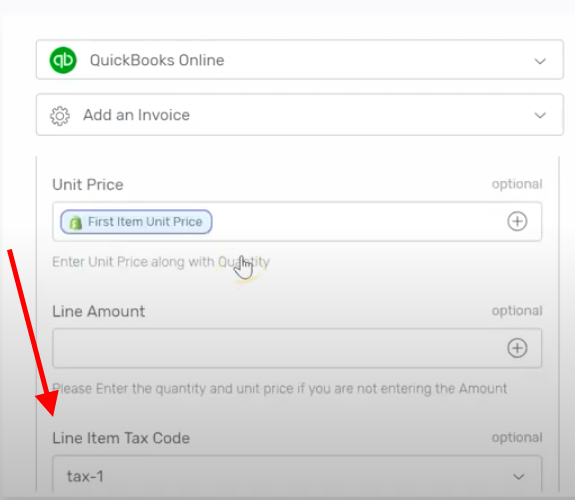
Before moving on to testing, click on done button on the right side of the configuration screen and you will see a screen like this.
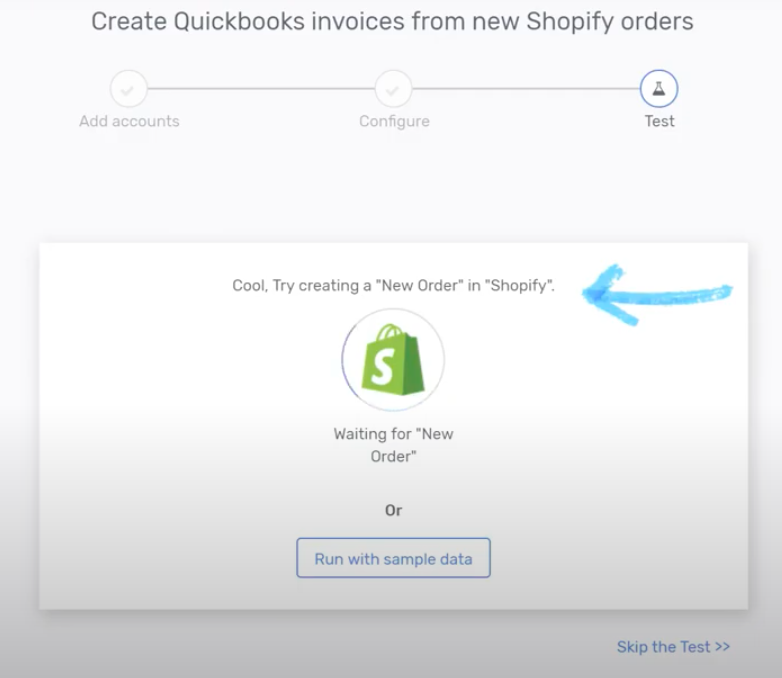
Testing the configuration
Purpose of testing is to check whether or not our bot is working properly. We will do this by creating a new order in Shopify. Go to orders tab in Shopify and ‘create order’.
First, create a customer, fill details and save customer.

Add custom item after saving the customer. And then, hit ‘mark as paid’ (because we are testing).
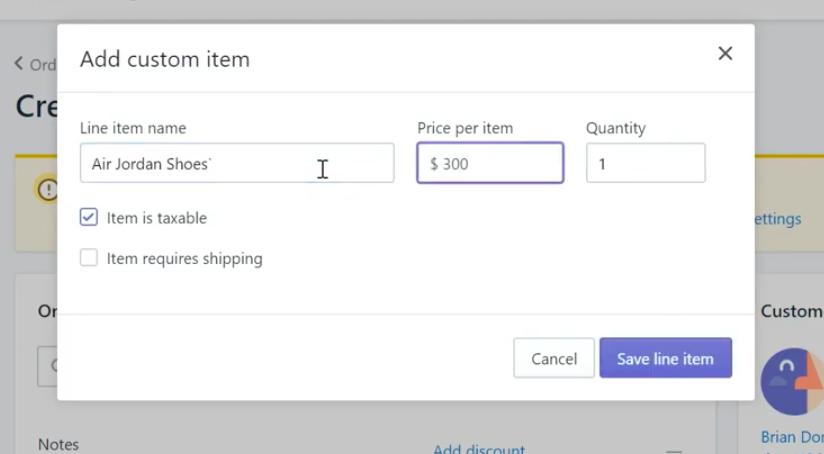
Complete the order and move on to Quickbooks to see if the order invoice is generated. In our case, you can see in the screen below that the order invoice is generated.
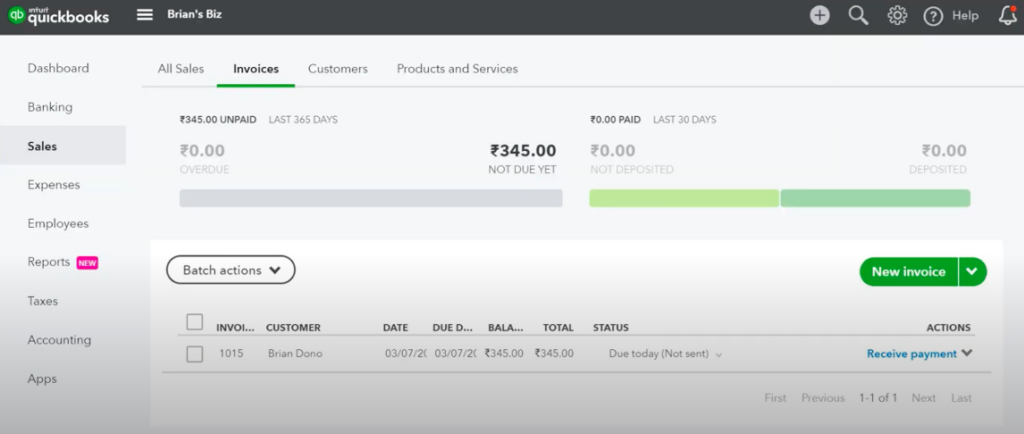
This shows the automate.io has successfully integrated Shopify with Quickbooks.
Final verdict
Once Shopify quickbooks online integration is done, your automate.io bot will run in the background and will do all the work for you. Through single click, your order data along with line items and taxes will be sent to Quickbooks account. Export summary, account balances, fees and payouts for Shopify Payments, importing tax rates and related can easily be synced and managed through Quickbooks.
Phaedra Solutions is a Premier Shopify design and development company. We think customers are not just buying stuff online but they also buy experiences.
Get a Free, “No Obligation” Consultation on all your online store needs like outsourcing, optimization, and customization today.




