Are you getting this error message ‘your store isn’t eligible for Instagram product tagging’ when you submit for Instagram shopping? Many startups and small businesses rely on Instagram for selling products and they face this error, no matter how much they try.
Do you know about 46% of Instagram users buy products after seeing them in their feed?
However, there are thousands of Instagram accounts that do not use the Instagram Shopping feature and still they are a success.

In this blog post, we will tell you the common reasons behind ‘your store isn’t eligible for Instagram product tagging’ and what is an easy solution you can opt for.
Table of Contents
An easy solution, a step-by-step guide
1-Reset your account by switching from Business account to Personal account
You can change your selling account back to Business account later but in order to clear any potential issues, we recommend switching.
1-Go to your Instagram Profile
2-Select Settings > Account
3-Press ‘Switch to Personal Account’.
2-Delete Instagram account from Facebook Business Manager
1-Open ‘Business Manager’ and go to ‘Business Settings’ from your Facebook account.
2-Navigate to Accounts > Instagram Accounts.
3-Click on your Instagram account name and click ‘Remove’ on the right corner of the screen.
3-Disconnect Facebook page from your Instagram settings
1-Tap on the top right hamburger menu on your Instagram profile.
2-Navigate to ‘Settings’ > Account > Linked Accounts > Facebook
3-Tap on ‘Unlink Account’.
4-Disconnect Instagram account from Facebook account settings
1-Go to your Facebook account settings.
2-Select ‘Instagram’ from the left menu.
3-Scroll down the page and press the ‘Disconnect’ button given in the tab of ‘Disconnect Instagram Account’.
5-Change Facebook Page Template to Shopping
There are chances that you have set the wrong template. Usually, Facebook business page is set as ‘general business page’. In order to get approved for Instagram product tagging, you have to select the ‘Shopping’ template.
1-Go to Settings of your Facebook page.
2-Pick ‘Templates and Tabs’ from the left menu.
3-Pick ‘Shopping’ under ‘Templates’ on the right.
4-If the other template is selected already, just press the ‘Edit’ button and switch to ‘Shopping’.
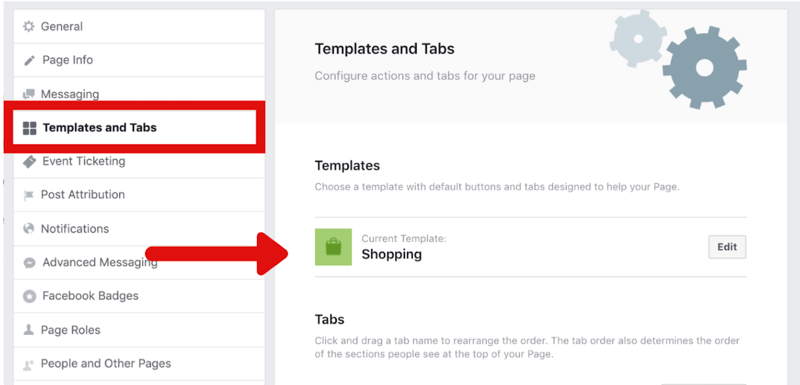
6-Delete and reinstall Instagram app, switch back to business account
After all the changes, delete the app and reinstall the Instagram app after a few days. Log back to your Instagram account.
Switch back to your business account from your Instagram profile but don’t reconnect to your Facebook page. However, Facebook may automatically try connecting you to your Business Manager. If any such thing happens, no need to worry. This won’t prevent you from getting approved for product tagging.
Instagram product tagging: An easy solution
1-Reset your account by switching from Business account to Personal account
2-Delete Instagram account from Facebook Business Manager
3-Disconnect Facebook page from your Instagram settings
4-Disconnect Instagram account from Facebook account settings
5-Change Facebook Page Template to Shopping
6-Delete and reinstall Instagram app, switch back to business account
Do Check If:
Your product catalog is set right
If you use Shopify platform for selling products, you need the synthesising process with the catalogs. Disconnect and delete your Facebook Shop app and similarly disconnect and delete Instagram Shopping app. Have nothing connected to your products.
Why would you need to do this? Instagram displays information in a certain way when it considers product tagging. For instance, Instagram doesn’t display product titles in all caps. Also, Instagram doesn’t like using product descriptions for linking to other products. And if you have different product sizes or colors and you didn’t properly fill them, Instagram won’t let you tag.
Tagging issues could be due to many reasons related to product catalogs like naming conventions, missed pricing, product sizes and variations like colors etc.
If you are using a 3rd party app for product catalogs import on Facebook catalogs in Business Manager and you are not sure where the problem is, go to ‘Catalog Manager’ under Diagnostics in Facebook Business Manager. You will get the list of errors.
Therefore, it is advised to add your best products manually in the start. This way you would be 100% sure that the catalog information is filled properly before applying for Instagram product tagging.
Your Instagram account is connected with your Facebook
First, you need to have the role of administrator on your Facebook Business Manager page in order to connect Instagram account with your Facebook business account.
1-Go to Facebook Settings.
2-Select Instagram from the left menu.
3-’Add your Instagram to get started.
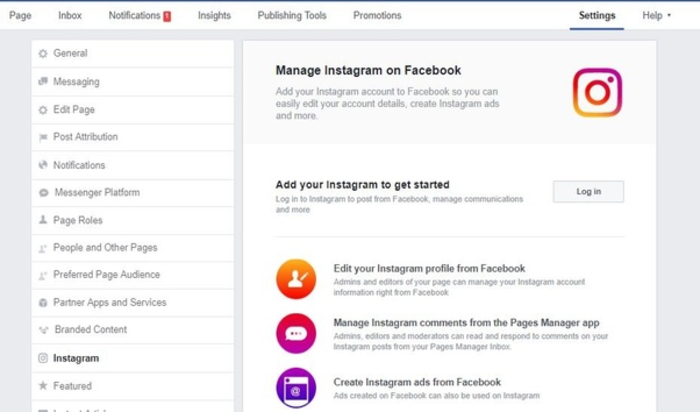
Your Instagram account is updated
Sometimes the obvious reason is ignored. And there are instances when the only thing preventing you from Instagram product tagging is out of date version of your Instagram shop app. So before following any solution, do check if your Instagram account is updated or not.
Instagram Shopping feature is not activated for your location/country
Not all countries are eligible to sell on Instagram. Here is the list of countries eligible for selling through Instagram.
List of countries with activated Instagram Shopping feature
-United States
-Canada
-Argentina
-Belize
-Bolivia
-Brazil
-Chile
Costa Rica
-Dominican Republic
-Ecuador
-French Guyana
-Guadeloupe
-Guatemala
-Guyana
-Martinique
-Mexico
-Panama
-Paraguay
-Puerto Rico
-Peru
-Suriname
-Uruguay
-Algeria
-Austria
-Belgium
-Bulgaria
-Croatia
-Cyprus
-Czech Republic
-Colombia
-Denmark
-Egypt
-Estonia
-Finland
-France
-Germany
-Singapore
-Greece
-Hungary
-Ireland
-Israel
-Italy
-India
-Indonesia
-Latvia
-Lebanon
-Lithuania
-Luxembourg
-Malta
-Mayotte
-Morocco
-Malaysia
-Netherlands
-Norway
-Poland
-Portugal
-Saudia Arabia
-Reunion
-Slovakia
-Spain
-South Africa
-Sweden
-Switzerland
-Turkey
-Thailand
-Taiwan
-United Arab Emirates
-United Kingdom
-Australia
-Hong Kong
-Japan
-Korea
-Philippines
-New Zealand
Your products are following the Instagram guidelines
One use case for an understanding is, if you are selling weapons on Instagram your account won’t be eligible for Instagram Shopping. Also, Instagram Shopping is only for physical goods. This is one big problem for businesses selling services and not physical goods.
Furthermore, make sure you do not register your Facebook Business page category as ‘services’, this may also cause rejection.
You are selling through Instagram Business account/profile
Before setting up an Instagram account for your online store, change your Instagram to business profile. Give credentials like adding email address, Shopify website etc. so that Instagram knows that your are running a legitimate business.
Your business looks like a fake one
This pointer is an extension of the previous one. If you use Google images as your products, and do not use descriptions, it is possible that you won’t get approved on Instagram.
Instagram wants real business data for valuation, try to optimize your profile, bio and posts for that matter. Like, add business email id, address and phone number.
Your account was flagged or banned
If your account was banned or flagged in the past due to any reason or if you used bots for likes, then there are high chances that you won’t be able to tag products on Instagram.
Final verdict
Here is a catch, you must activate the Shopping feature of Instagram before product tagging (go to Instagram profile, click settings > business > shopping and select the product catalog you wish to connect to your account). Also, do look into the reasons we shared as you will never know what’s causing the issue until you figure out. In case, you can’t diagnose the problem, then simply follow the solution we provided in the first half of this blog post.
Phaedra Solutions is a professional Shopify and ecommerce service provider. If reading the above blog is still confusing for you and you are unable to fix Instagram product tagging issues, we will be happy to help.




