Are you unable to sell items from your Shopify store because you get the error message ‘there are no shipping methods available for your cart or destination’. Worry not, this is a common shipping settings related issue on Shopify and with the following tweaks you can solve it.
One way of doing custom shipping settings in a Shopify store is through shipping profiles. These shipping profiles help you charge the right shipping rates through product-based shipping rules.
Let us explain to you the shipping profiles and how you can set them.
Table of Contents
General shipping profile
By default, every Shopify store has a ‘general profile’ setting. It contains general shipping rates for all of your products and they have been created automatically but vary according to the place you live in.
If you are offering the same shipping rates or free shipping or calculated shipping then the general shipping profile is ideal for you.
Let’s share an example of a basic general shipping profile setting.
The ‘Shipping Form’ identifies the locations from where you can ship products from. For instance, you have retail store locations but also want to ship from the home office, warehouse, and store inventory. Add locations.
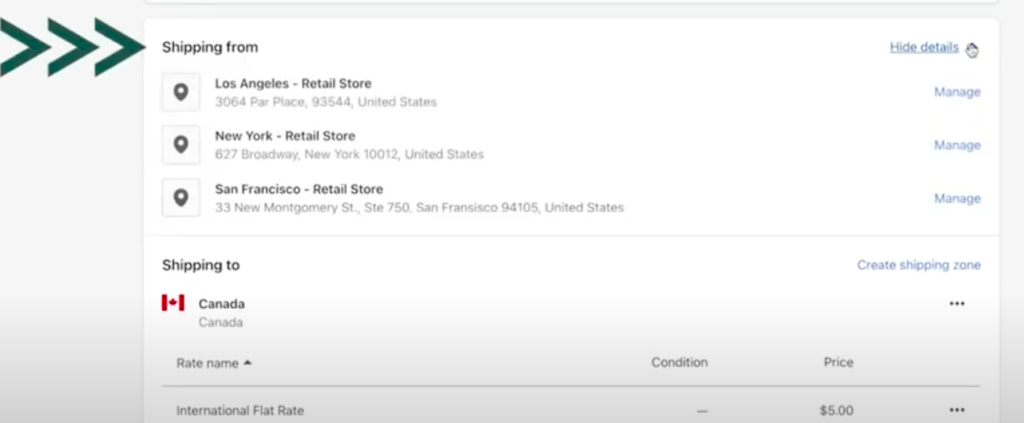
Next, the ‘Shipping Zone’ is the section mentioning the zones where you can ship your products. In this example, you can see US and Canada added in ‘Shipping to’.
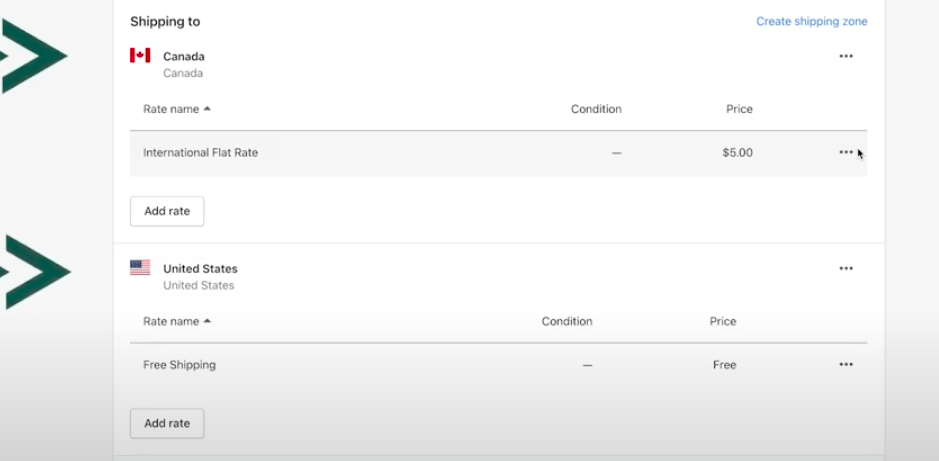
Next, you create ‘Shipping rates’ for the zones. Since we are discussing the general shipping profile, so the example screen above shows free shipping to the US and a flat $5 rate for Canada.
Also, you will see the section ‘Not Covered’ where you will see the countries where the example store is not shipping its products.
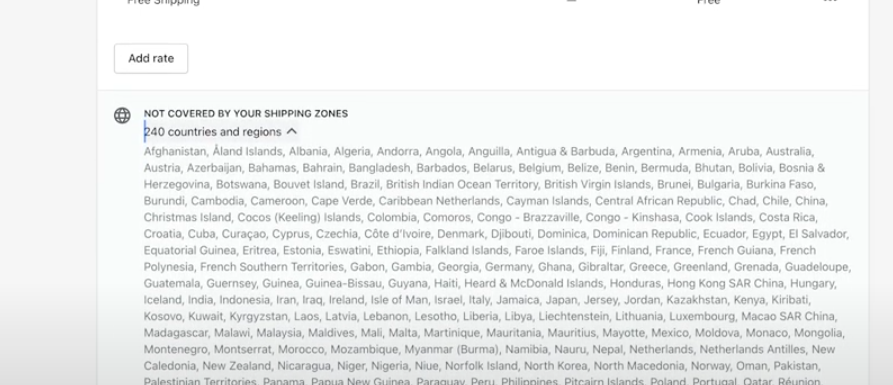
Depending upon your business needs, general profile settings are different. The above setup we discussed is ideal for businesses selling small items like clothing/accessories which can fit into traditional packing and doesn’t have special packing needs.
Custom shipping profile
You can create custom shipping profiles when you don’t want free shipping or flat rates on all of your products. You add shipping rates based on product, location or combination of both.
Let’s share an example for better understanding.
Product-based shipping profile
Product-based shipping profiles are common.
There is a section for ‘Heavy items’ in the Shipping and delivery menu.
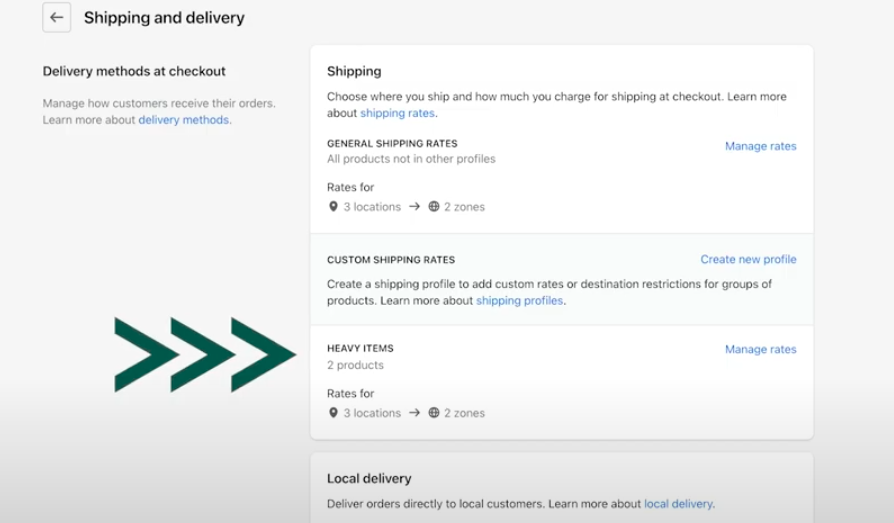
Click on to ‘manage rates’ given on the right side. When you add a product to a custom profile, the product gets removed from the general shipping profile. Also, it is expensive to ship heavy products to Canada, so you need a separate international shipping rate.
One rate is for Canada and the second one is for shipping within the US.
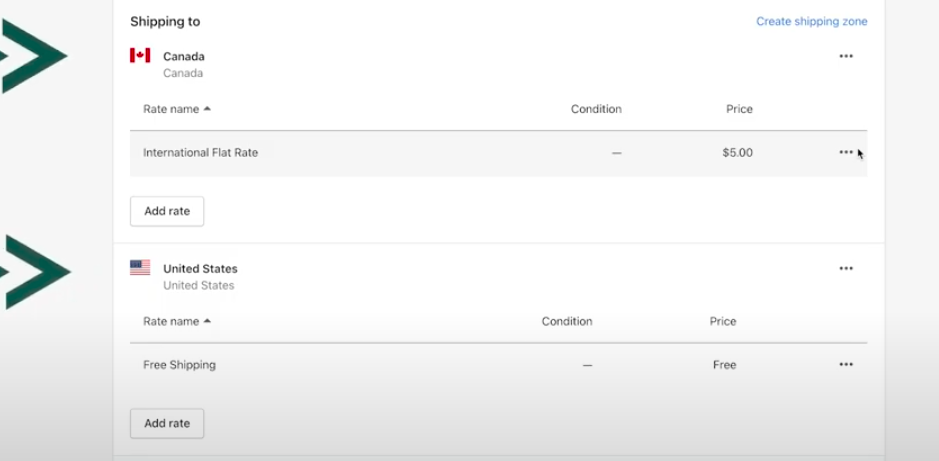
Location-based shipping profile
A custom shipping rate for items that ship from one warehouse i.e. New York and the second i.e. San Francisco given as an example has different shipping rates.
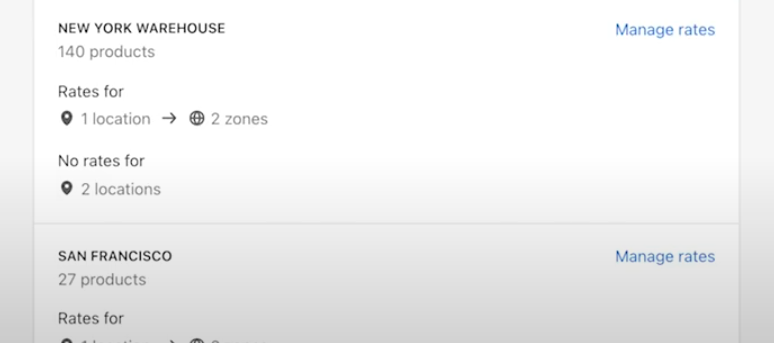
Product + Location-based shipping profile
This is an advance option where both of the above shipping profiles combine. Here in the example, one product is shipping from 3 different locations and each location has its own shipping rates.
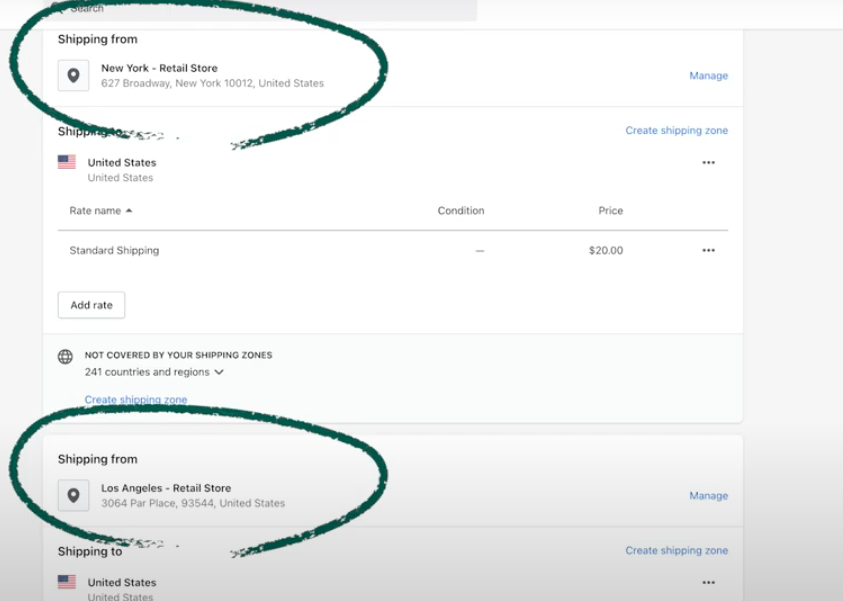
This last setup is complex and usually, most of the businesses don’t need it except for enterprises.
“Best practice is to generate custom profiles only when you need them. Rest you can easily go with general shipping’
Final verdict
Before you create any shipping profile, you must understand how ‘shipping zones’ and ‘shipping rates’ work. Each location in a profile can have its own zone and rates. So, be mindful.
Stay tuned for our next blog post on shipping zones and shipping rates.
Shopify is one of the best platforms to grow your brand. Phaedra Solutions Shopify Store Development team can help you in setting up Shopify stores. We also develop custom Shopify apps and Shopify themes.
If you are in the market for setting up an online retail store on Shopify or any other platform of your choice then get in touch with our experts.




